Learn How to Add / Remove & Reorganize Mimeo Photobook Pages
Adding, Removing, and Reorganizing Pages
You can easily adjust the number and order of pages in your photobook from the Organize view.
These buttons are found in the lower left-hand corner above the Spread View:
-
Click the Organize button.
-
This opens a new view showing all your pages.
-
Use the Plus (+) or Minus (–) buttons to add or remove pages from your layout.
Note: Individual pages can only be removed if the layout is not using a full-spread design. If you want to delete a single page, you must first:
Change to a blank theme (if applicable)
Convert any spreads into individual pages
Once you're done removing or rearranging, you can switch back to spreads if desired.
Maximum page limits by product type:
-
Softcover books: up to 100 pages
-
Hardcover books: up to 120 pages
-
Layflat books: up to 130 pages
Costs for Additional Pages:
Adding extra pages will increase your book’s price. The cost per page varies by book type, but you can easily check the exact amount:
-
Review the price in the upper-right corner of the app.
-
Add or remove a page to see the price update in real time.
-
All final pricing will be shown before you place your order at checkout.
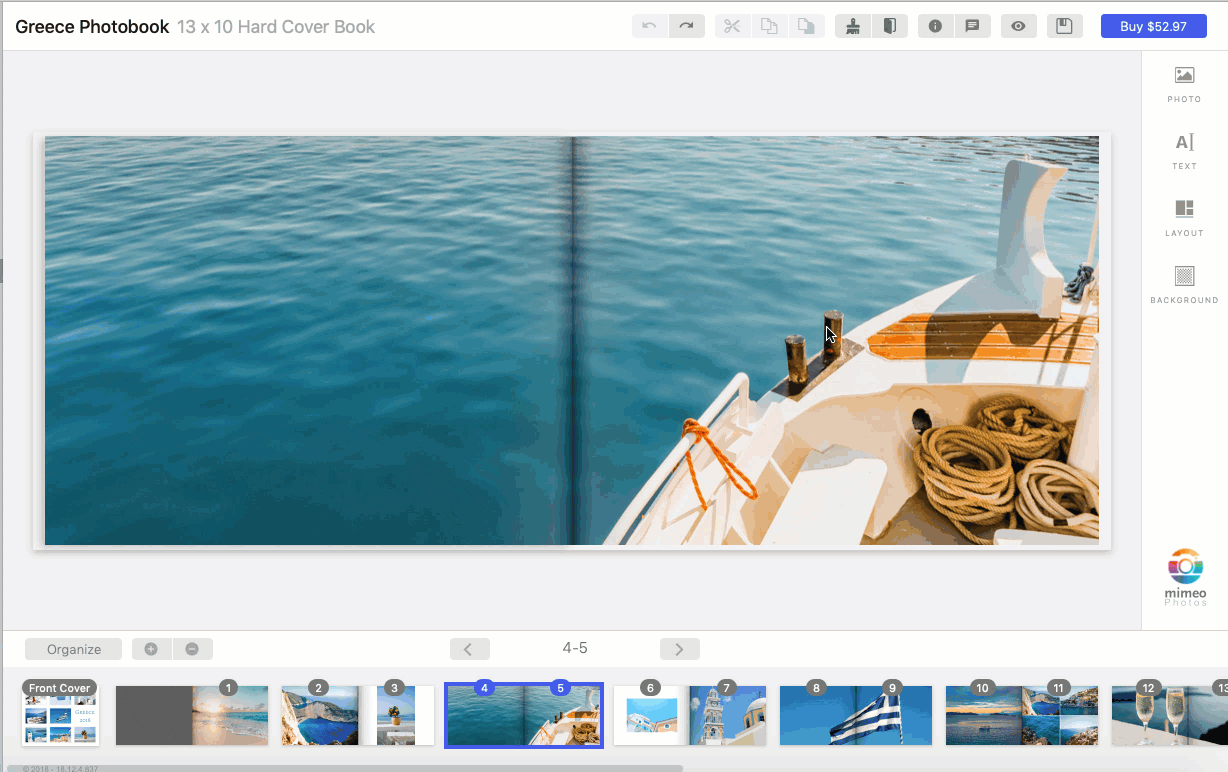
How to move photobook pages
-
Click Organize
-
Select the page you want to move
-
Drag and drop pages within this view to reorder them

Looking for more information on editing the layout of your photobook? You may find these articles helpful: