Importing and Purchasing an Apple Project
You can print photo projects created in older versions of Apple Photos, as well as production-ready PDFs exported from Motif or Mimeo Photos, by uploading them through our Import Service.
This is perfect if you have a saved PDF of your project and want to reorder or print it without rebuilding the design.
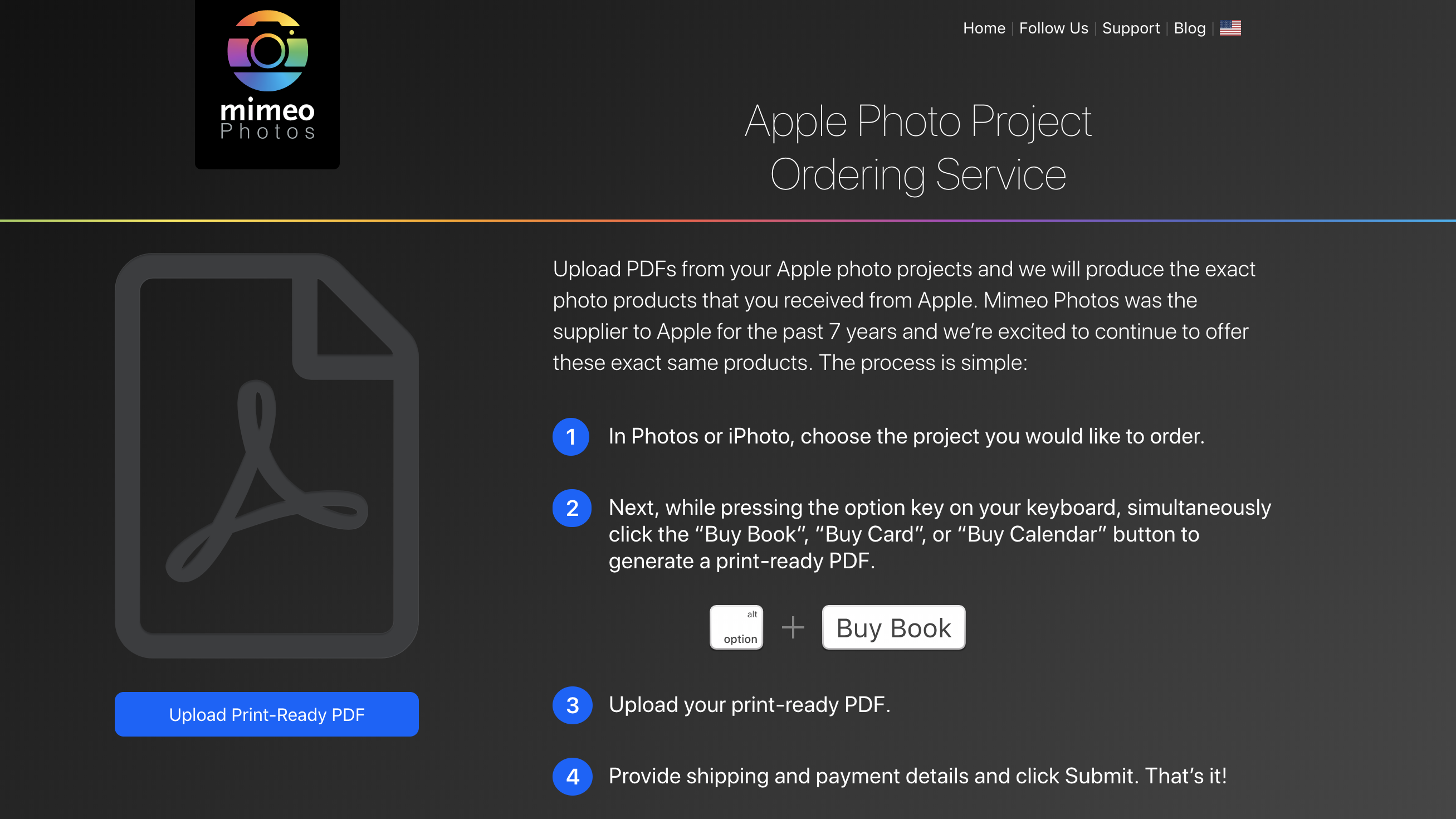
How to Export a Print-Ready PDF
From Apple Photos Projects
If you created your project in an older version of Apple Photos (or iPhoto) that cannot be converted to Mimeo Photos, you can still print it by exporting a production-ready PDF.
-
Open your project in Apple Photos.
-
Hold the Option key on your keyboard.
-
While holding Option, click the Buy Book button in the upper right corner.
This saves a production-ready PDF to your computer, ready for upload.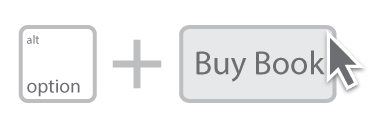
From Motif or Mimeo Photos Projects
To create a production-ready PDF from Motif or Mimeo Photos for ordering:
-
In Motif:
Open your project, then hold Shift + Option + Command, and while holding, click the shopping cart icon. This saves a production-ready PDF to your computer. -
In Mimeo Photos:
The standard Export PDF is for proofing only. If you need a production-ready PDF for uploading, please reach out to our support team and we can assist.
Upload Your PDF to the Import Site
-
Visit import.mimeophotos.com.
-
Drag and drop your production-ready PDF into the upload area, or click Upload Print-Ready PDF.
-
Follow the on-screen prompts to review and complete your order.
-
Enter your shipping and payment details, then click Submit.
-
You’ll receive a confirmation email once your order is successfully placed.
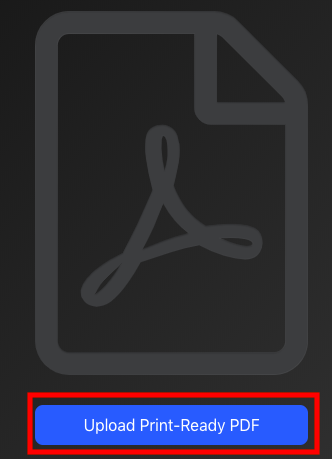
Why Export and Upload a PDF?
-
Print older Apple Photos or iPhoto projects that cannot be converted to Mimeo Photos.
-
Keep a secure, high-quality backup you can reorder anytime by uploading to our import site.
-
Easily reorder completed projects without needing the original files on your Mac.
Need Help?
If you have any questions about exporting your project or using the import site, our team is here to help.
Reach us by live chat at mimeophotos.com or email help@mimeophotos.com.