How to use the "My Photos" selector
How to use the "My Photos" selector Manage your photos by dropping and dragging them from the "My Photos" selector.
The "My Photos" selector located on the right-side tool panel contains photos available in your project. Use this feature to drag and drop photos into your book.
Manage your photos by filtering through used and unused images with the latest version of Mimeo Photos. Check marks and numbers also describe the amount of times a photo has been placed in your project.
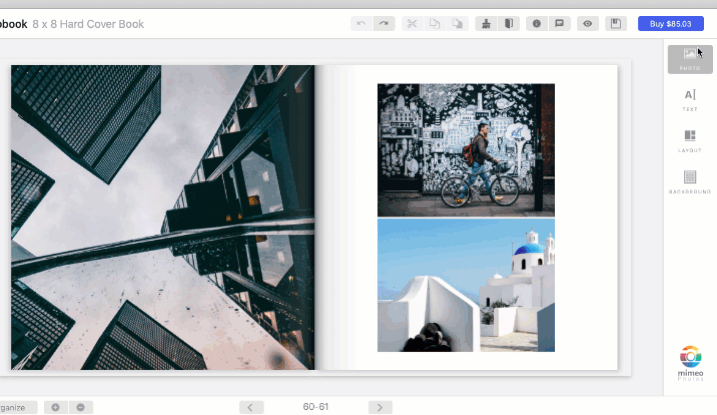
How do I delete photos from my project?
To delete used photos from the 'My Photos' panel, your photos must first be removed from all project pages by clicking the image and selecting the Trash icon: 'Empty'.
Once the photos are removed from all pages, you can now go to the 'My Photos' side panel and "Trash" the photos.
Any unused photos in your project can simply be removed by using the Trash icon shown on the image in 'My Photos'.
** Unused photos will have no number showing the amount of uses in your project
To learn more about photos features, check out these relevant articles:
Did this answer your question?