How to Get Started: Blankets (Web Version) Follow these steps to start creating blankets in multiple sizes online.
After navigating to the Mimeo Photos web app, follow these steps to start creating your Blankets!
To create a Blanket
-
Click the Create Project button and select Gifts.
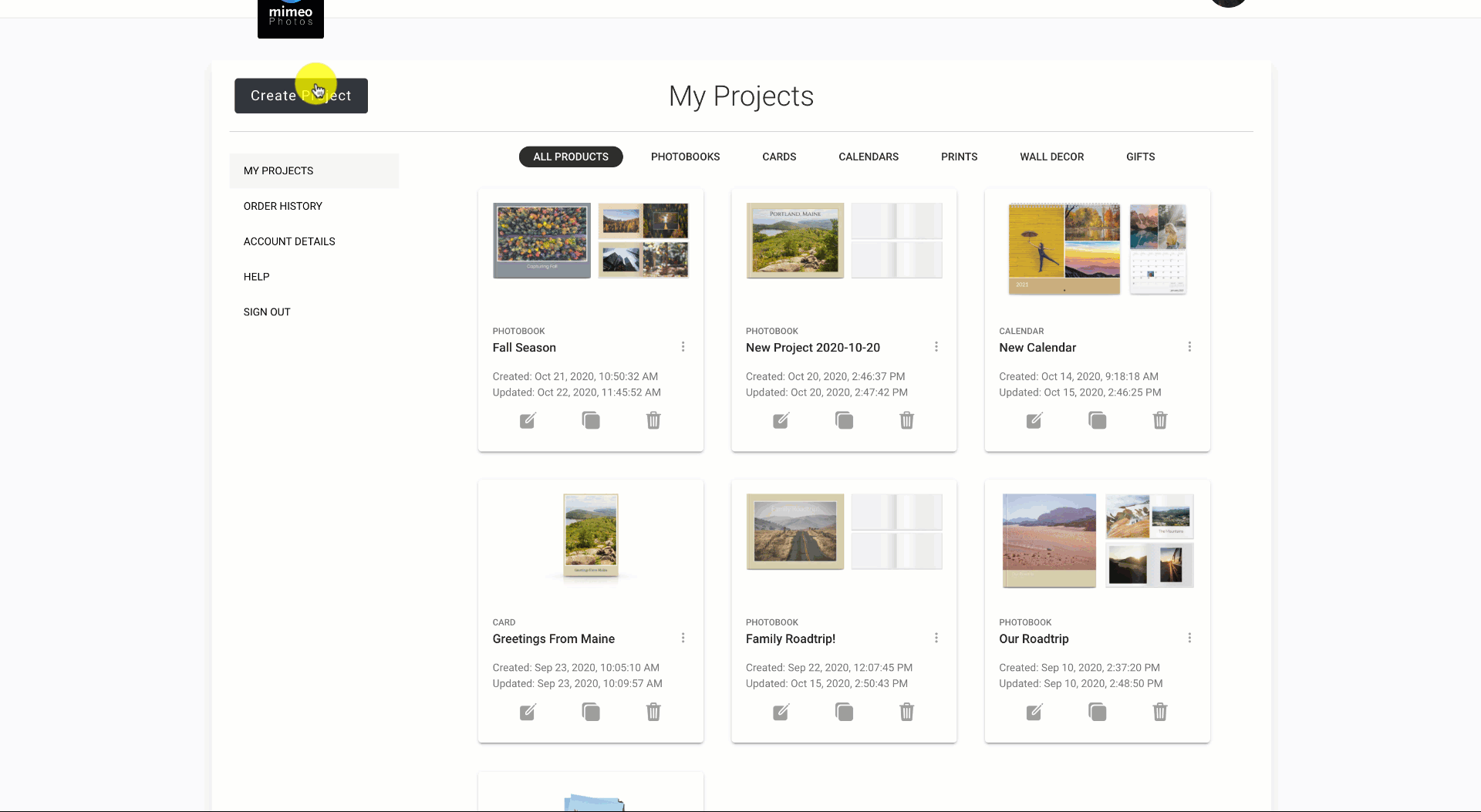
2. Select the photos or the entire album that you would like to include in your project by clicking Upload Photos
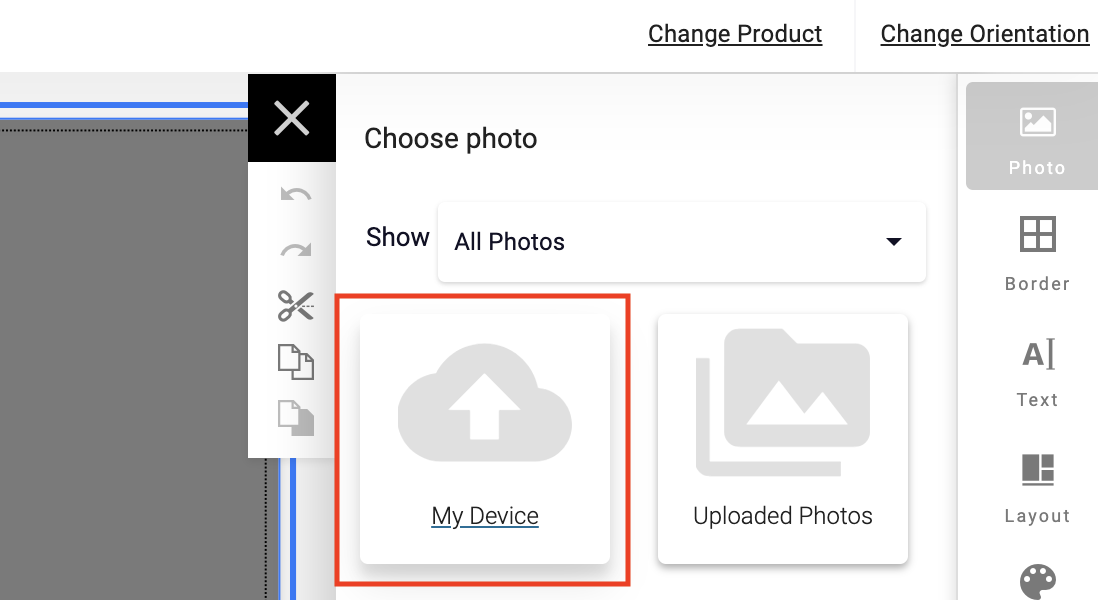
3. Add Your Photo by clicking and dragging a photo from the side panel
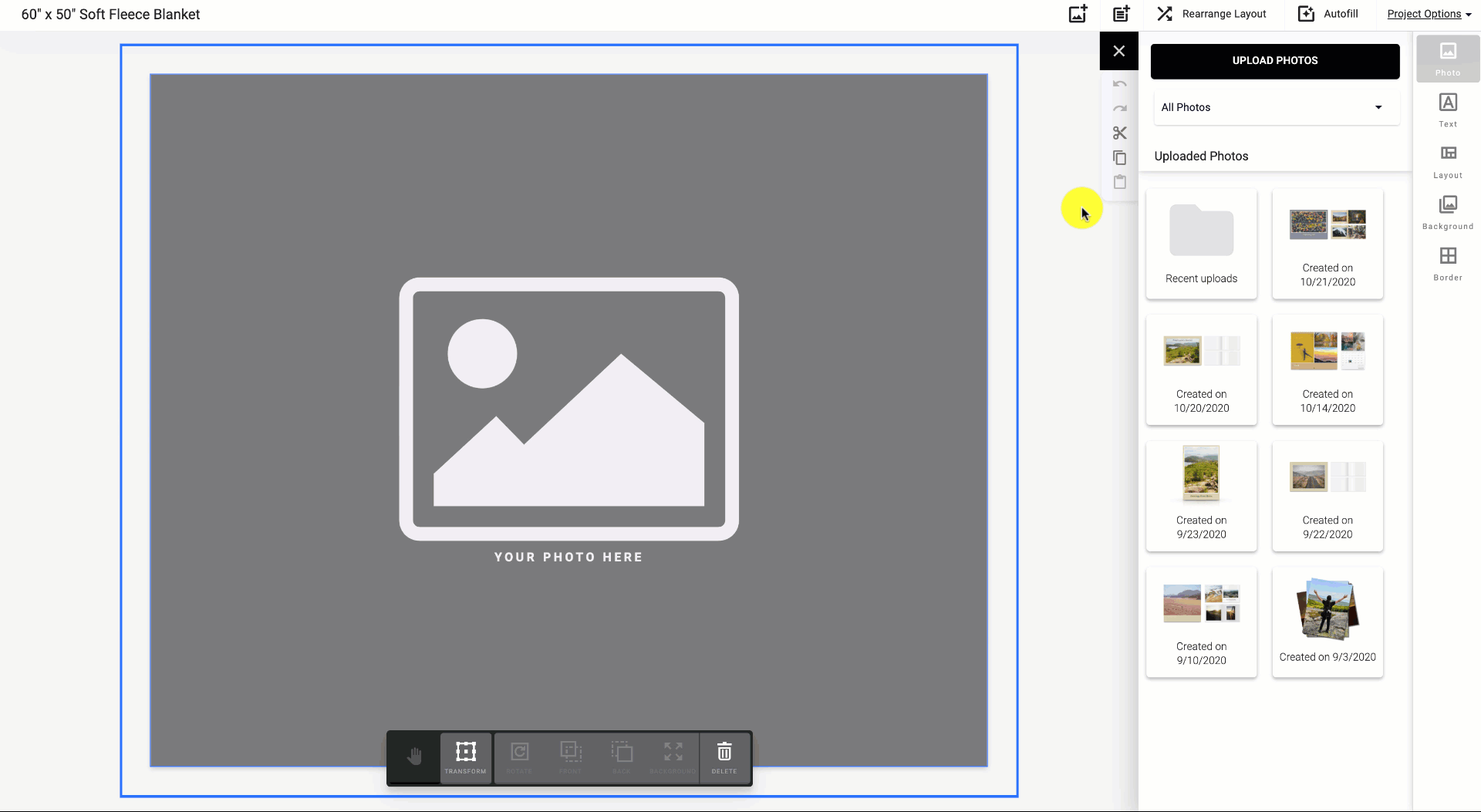
-
Use the Toggle (hand icon) by clicking and dragging your photo within the frame
4. Layer your photos to create a unique design
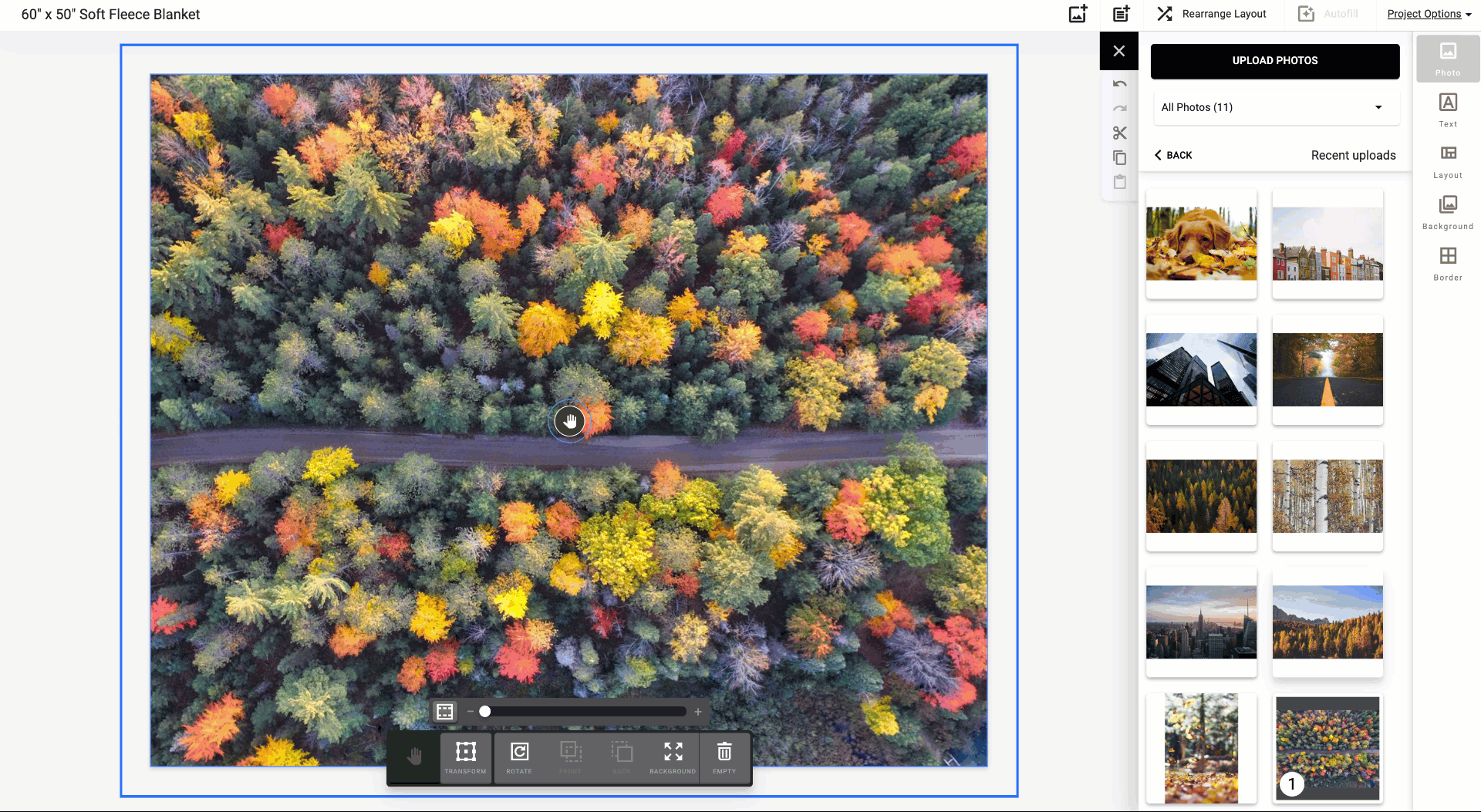
5. Customize Your Blanket with additional borders and designs.
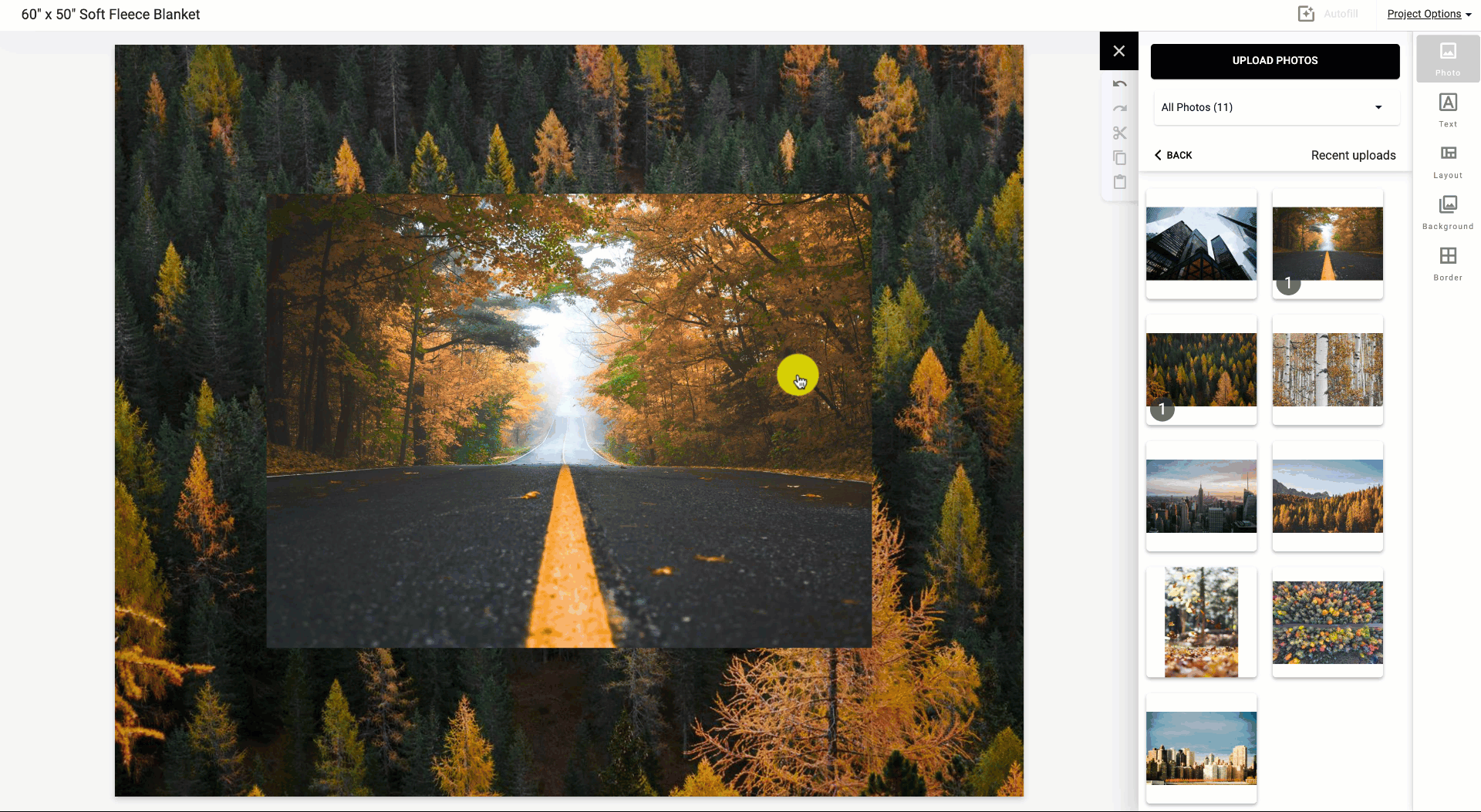
6. Mimeo Photos offers countless layouts, background colors, text options, and more to create a blanket exactly to your imagination.
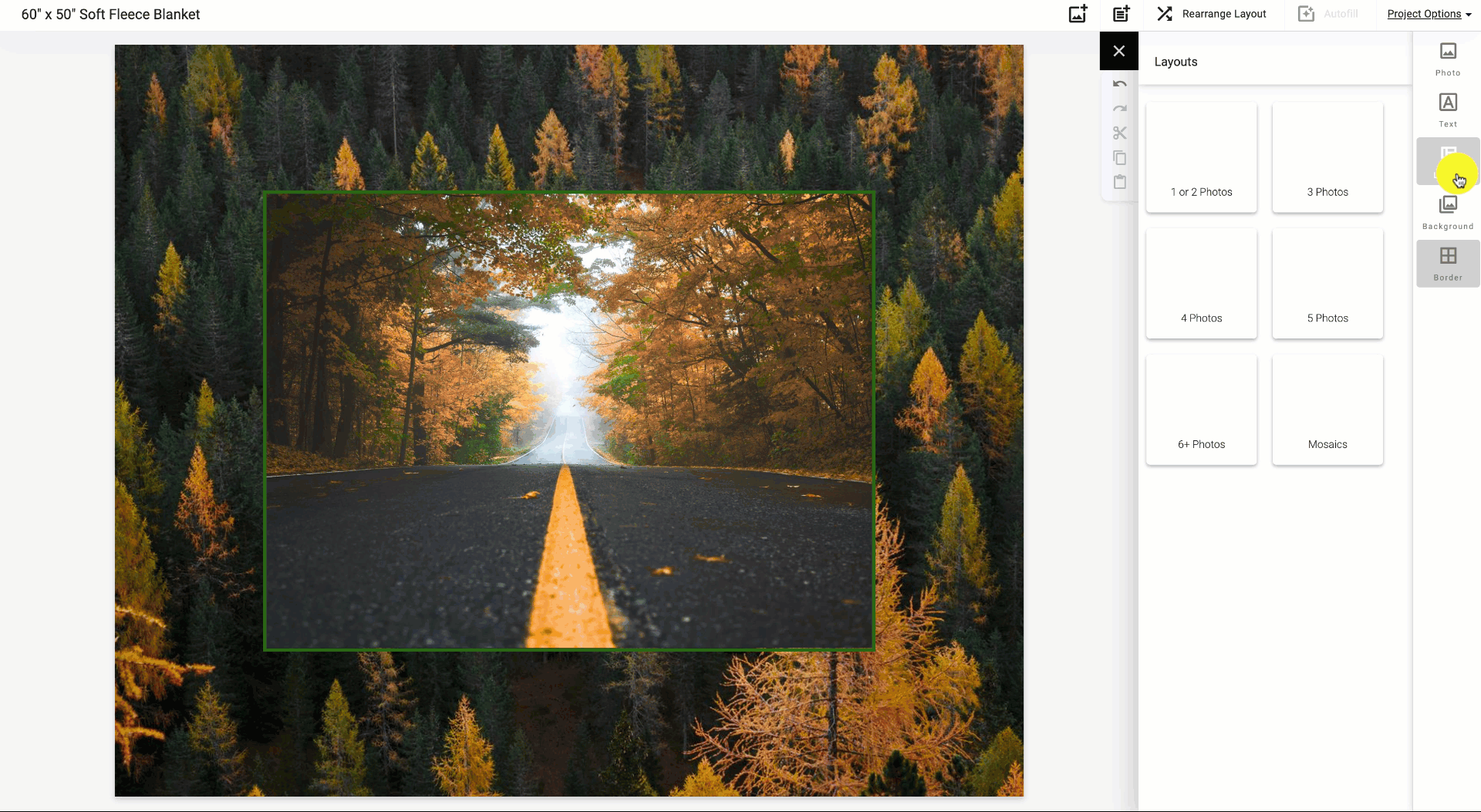
7. To add text to your project click Text on the right-side panel and select Add Empty Text Box or if there is already a text box on the page you can edit the font, size and color.
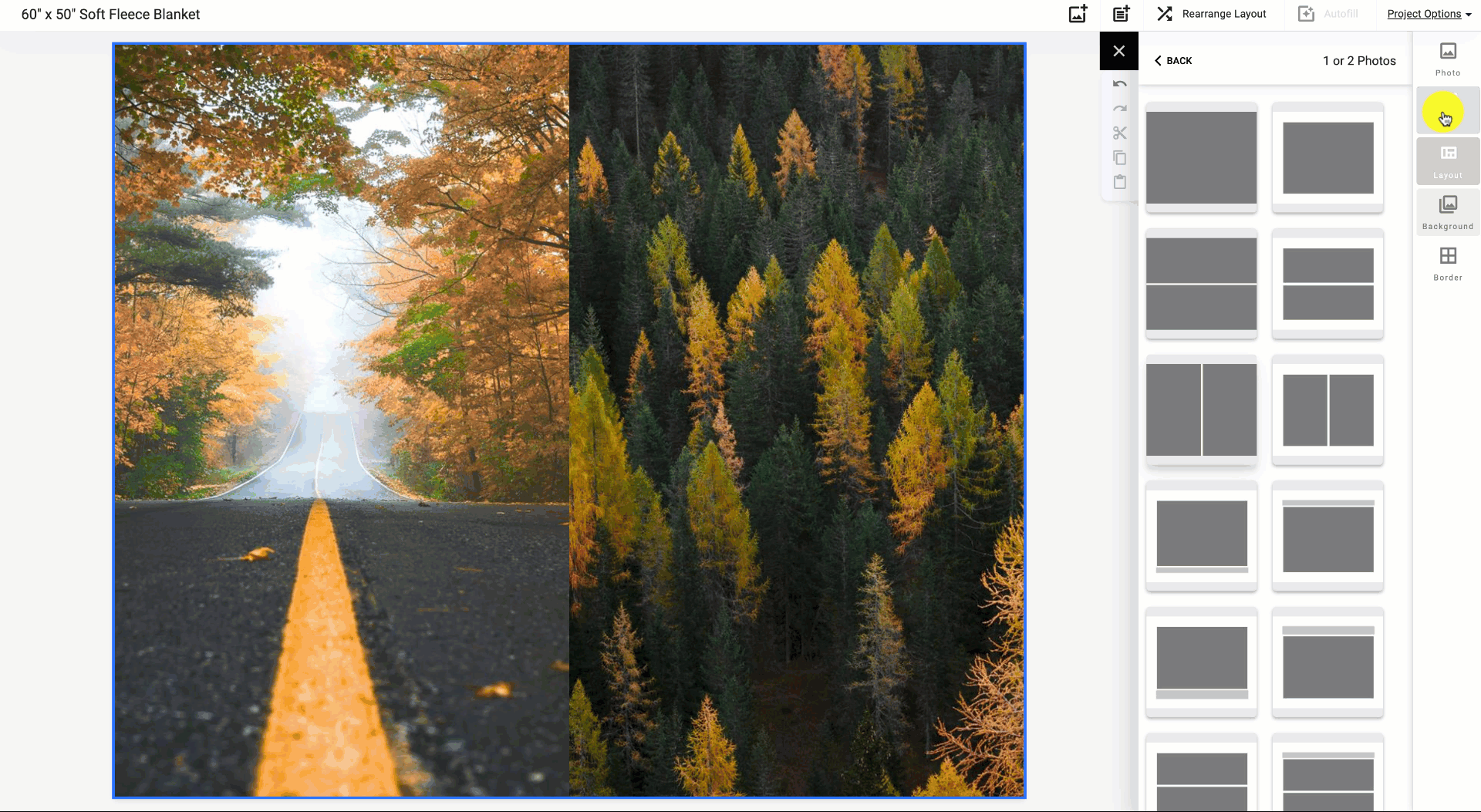
After your project is completed, select the Buy button on the top right corner.
After inputting shipping and credit card information, you can also adjust the quantity of your order and enter a promo code before placing your order.
Looking for more information about creating custom blankets? You may find the answers to these FAQs helpful:
Did this answer your question?