Full Page Spread Warning
Full Page Spread Warning.
Mimeo Photos Hardcover and Softcover books are not layflat and will display your pages differently than a layflat product. Some of your imagery/text can get "cut off" or lost in the binding of the printed book when you are designing with two-page spreads. If you want all elements of your spread layouts to be seen in their entirety, you can with our new Layflat Books!
Understanding where your photos will fall into the binding will be important.
When using photo services that create physical products, you are creating a 3D book in a 2D experience.
To avoid allowing important elements images, such as people, "falling into the binding (gutter)" when creating a 2-page spread, you can use these tools to create the perfect spread!
People and important elements:
While full page spreads are a great way to show off your best landscape shots, you may want to be careful with placing important elements or people in the middle biding of the book, unless you are creating a Layflat Book project.
The blue dotted line in the middle indicates what part of the image may be in the binding.
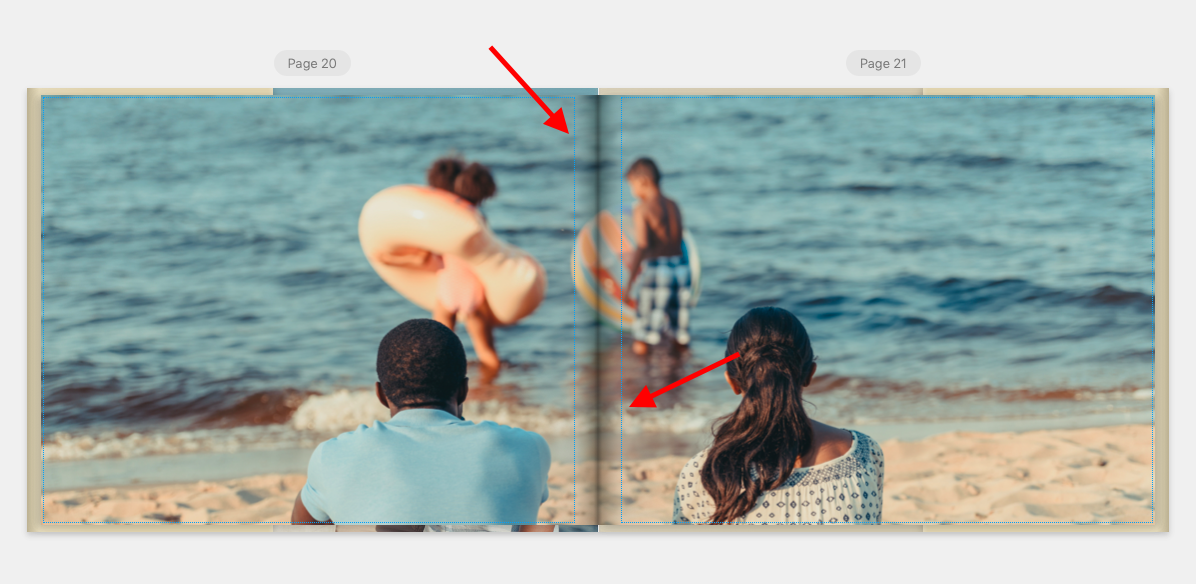
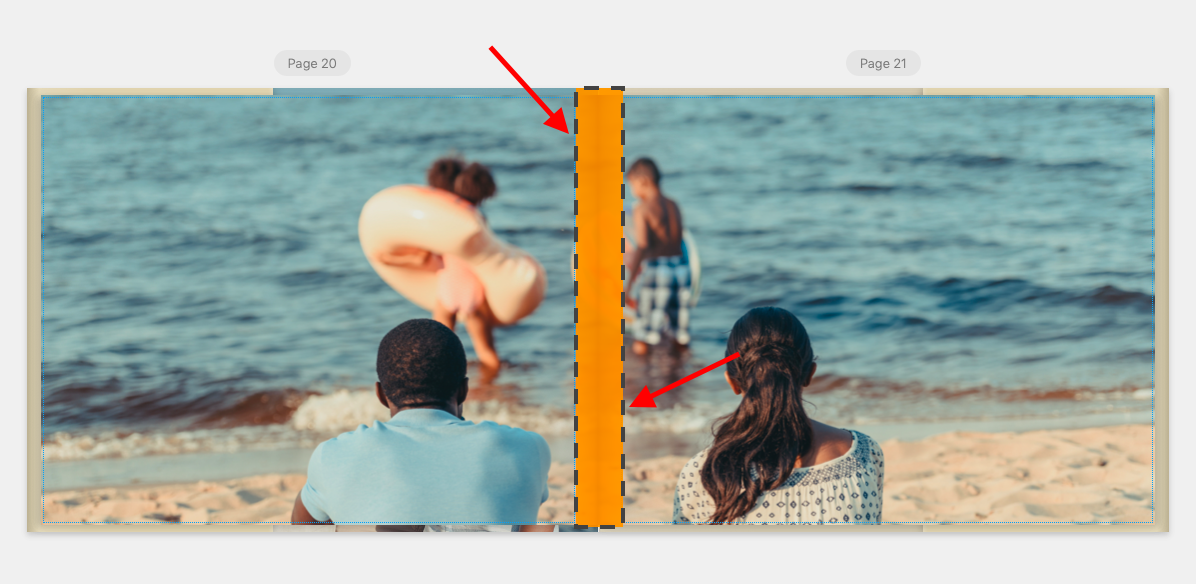
Using Pan/Zoom for the perfect fit
Although this is less important with nature shots, you can still use the pan/zoom tool you can adjust the image to the perfect location to showcase the best parts. Here, we will avoid putting the tree in the middle and showcase it by panning it to the right.
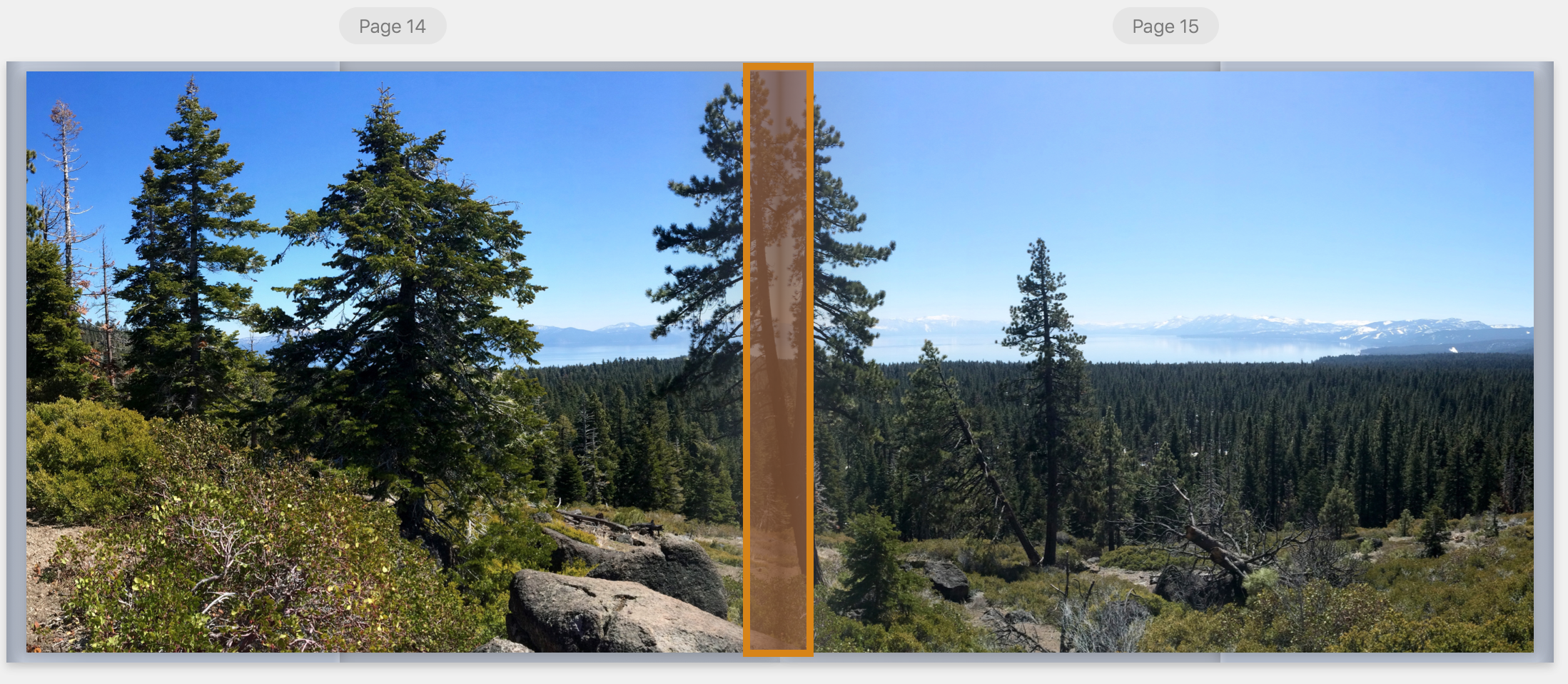
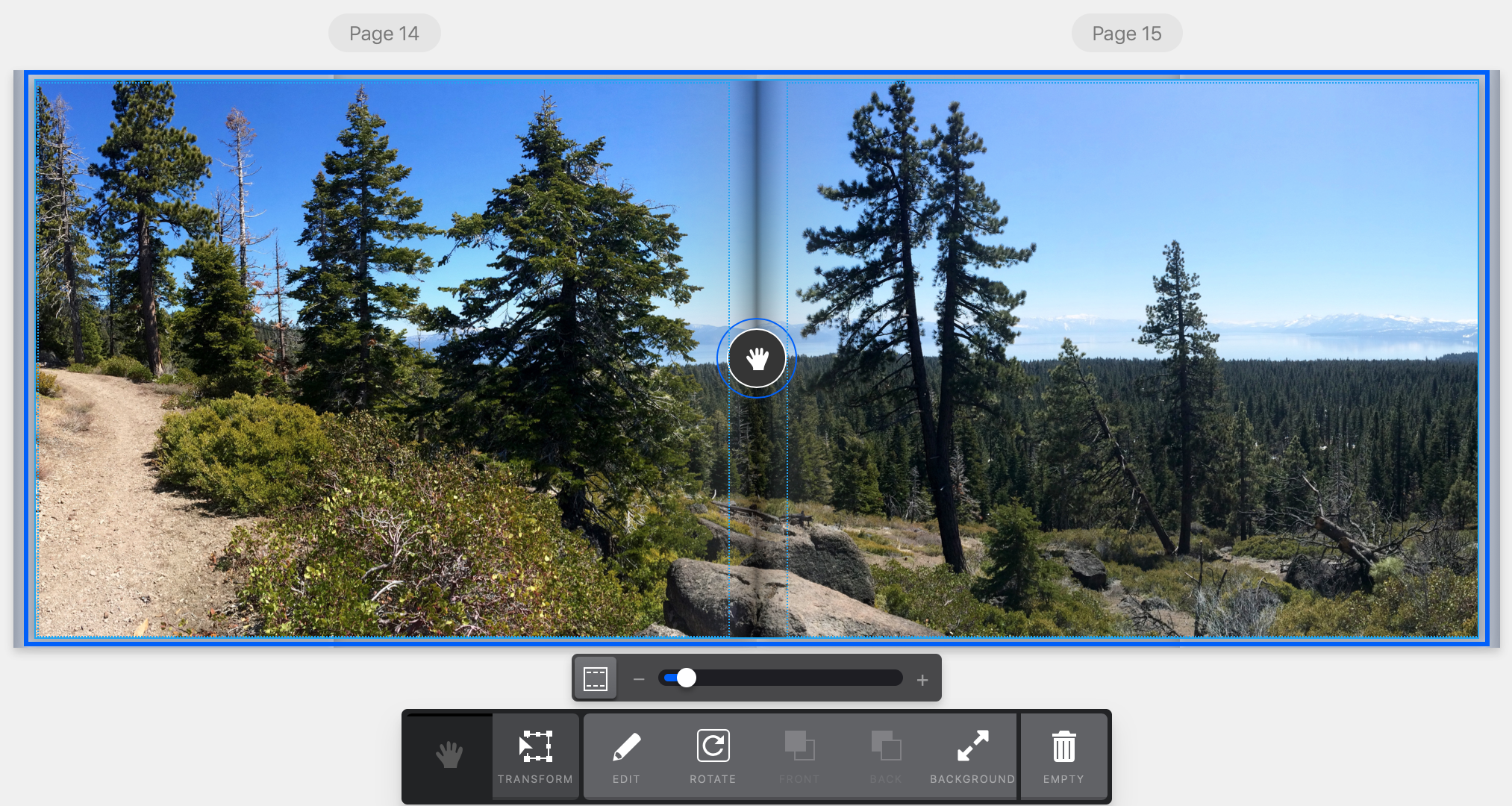
Did this answer your question?