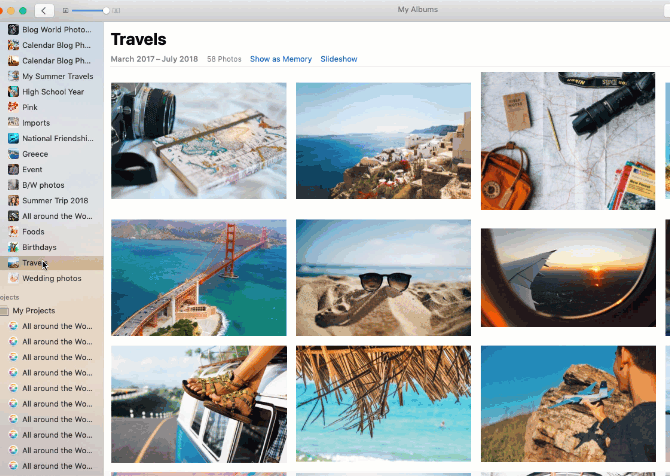How do I add more photos to my project?
It's common to realize that you overlooked some photos to include in your photobook or calendar project. If you began your Mimeo Photos project, there are a couple of easy methods to add additional photos.
Adding Photos from Your Apple Photos Library
If the desired photos are in your Apple Photos library, simply:
-
Select a single photo or highlight multiple photos within your Apple Photo Library.
-
Drag your selection into your current project located under "My Projects".
Adding Photos Outside of Your Apple Photos Library
If you would like to add photos not stored in your Apple Photos library follow these two steps:
-
Select the photo from your finder, desktop, or external drive.
-
Drag your selection into your current project located under "My Projects".
Changing Where Your Files are Stored
Do you wish to import your photos into your Apple Photos library? Follow Apple's instructions by modifying this setting prior to importing your photos into your Mimeo Photos project.