Convert Your Apple Project to Mimeo Photos
Converting your project between Apple Photos projects and Mimeo Photos is simple, but it does require updated versions of macOS.
Required OS
Apple OS X Mojave 10.14 or later is required to use the conversion feature.
Can't update your OS? Without being able to update your OS to Mojave, you will need to export the "Print Ready PDF" and use our Import Site. Find out how here: Using the Apple Photos Project ordering service .
To convert your project from Mojave 10.14 or later:
-
Ensure you have the most updated version of Mimeo Photos
-
Click Convert in the upper right hand corner as shown below and choose Mimeo Photos
Important: Always re-check the pages and elements of your project after converting and before printing to ensure there are no alterations.
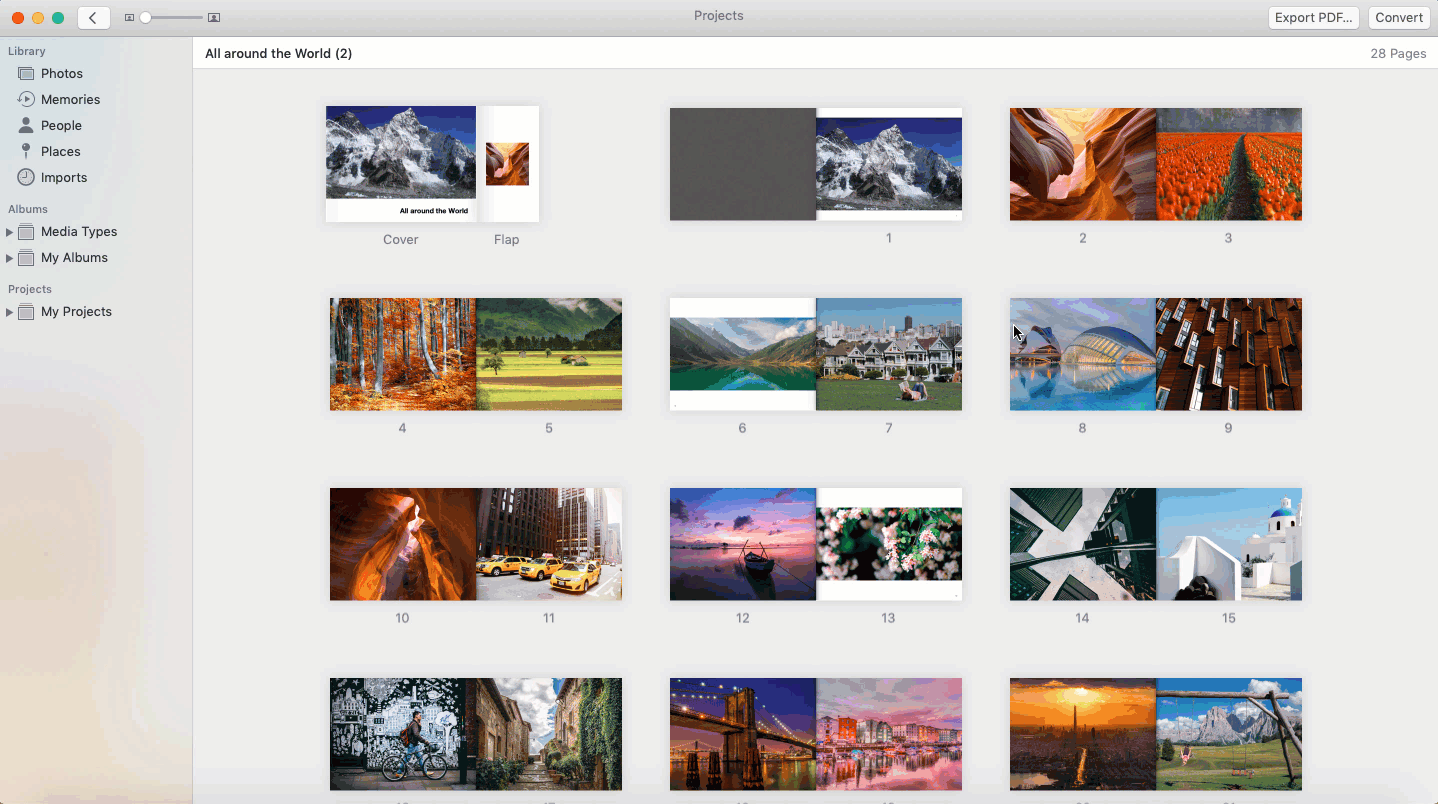
Customizing Your Converted Project
Now that you've converted your photo project, you have access to Mimeo Photos' easy-to-use design tools:
-
Switch to a new theme
-
Update, edit, delete, and add photos
-
Change spread and page layouts
-
Edit existing and create new custom text
-
Play with color palettes
Reprint tool
If you already have your Apple project finished and are ready to print, you also have the option to export it as a production ready PDF and upload it to Mimeo Photos. We will print your Apple project to your exact specifications with the same Apple Quality book delivered.
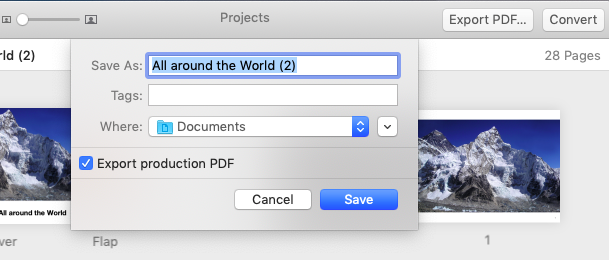
For more details, check out this article:
Apple Photo Project Ordering Service
Or visit https://import.mimeophotos.com
Did this answer your question?