Adding Backgrounds & Borders (Web Version)
Adding Backgrounds
Choose from countless background patterns to add a unique touch to your project.
To add a patterned background simply select the page, go to Background, and select a design.
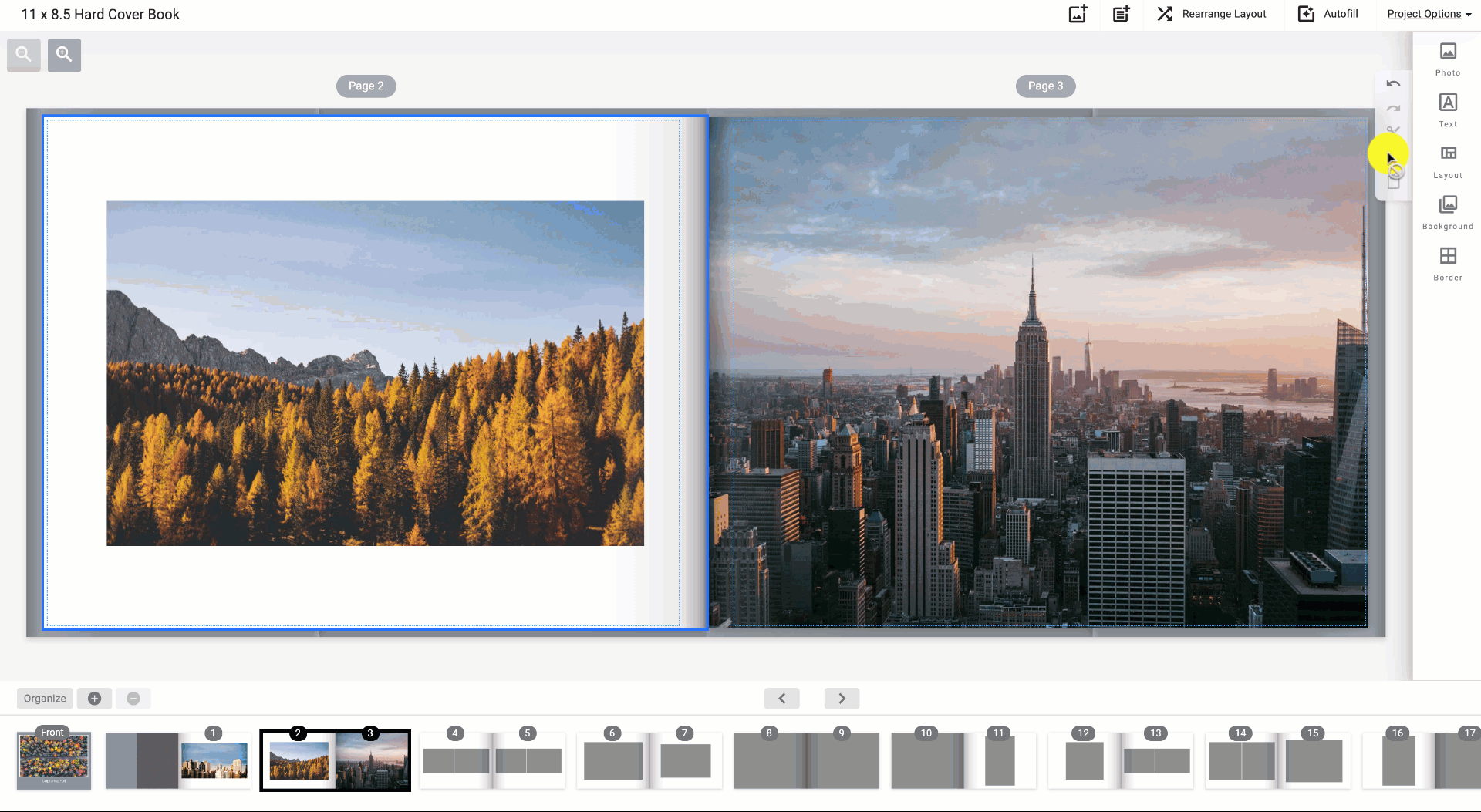
To alter the colors of a pattern:
-
Choose your background from the Background panel.
-
Next, select the Color tool located at the bottom of the Background panel.
-
Choose the secondary color with the adjacent Accent tool.
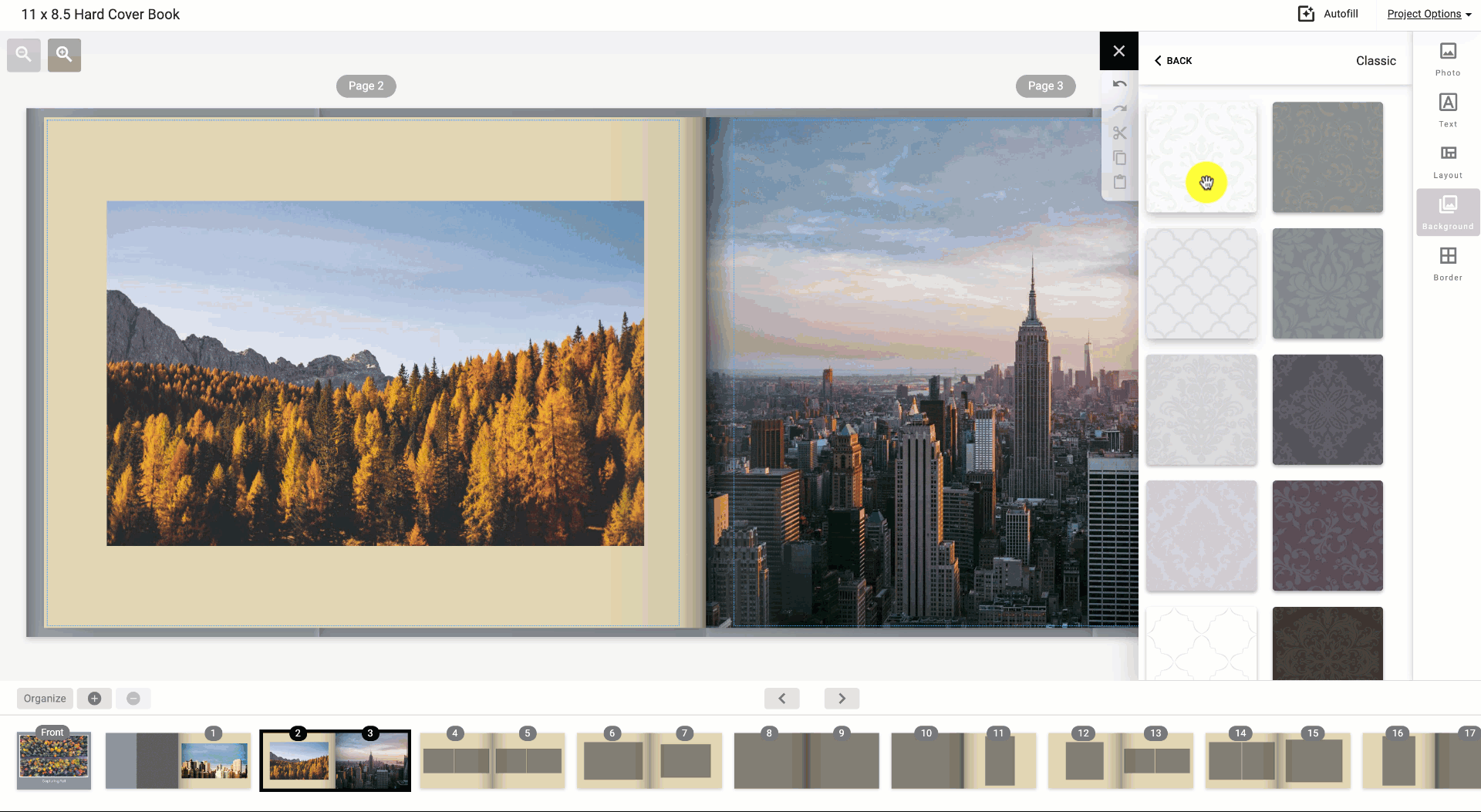
Use an Image as a Background
To create a full bleed photo select an image on your photobook page. Next, click the option labeled Background.

If you would like to add images on top, simply click layout while the page is still selected or click + drag additional images to the page.

Get creative by layering your photos or using the background picture as a border.
Image Borders
To add border styles to your images simply select an image, open the Border tool panel, and choose your favorite!
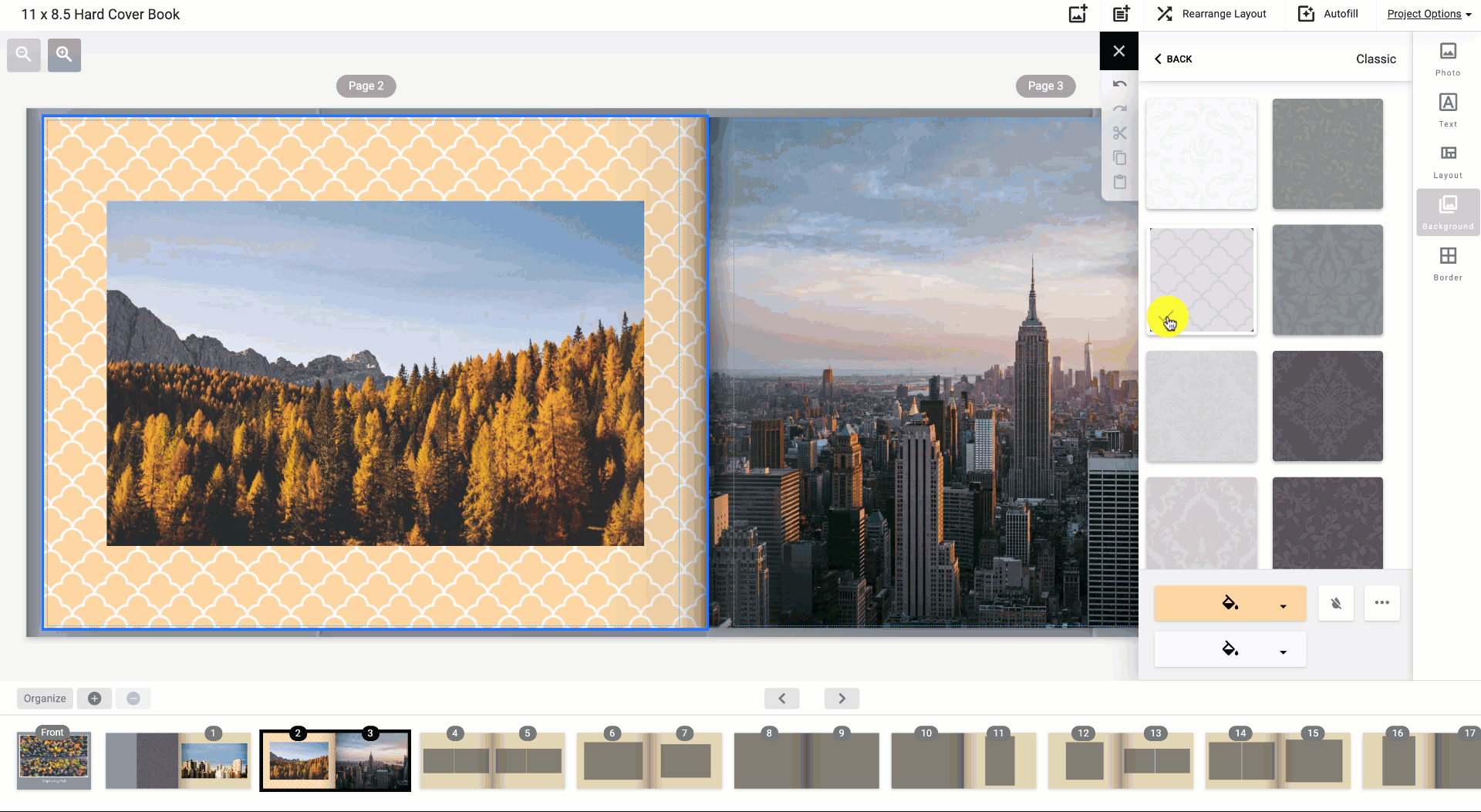
If later on in a project you’d like to remove a border from a photo you can easily do so by selecting the None button located in the upper right-hand corner of the Border panel.
Using Your Images as Borders
To create a full bleed photo select an image on your photobook page. Next, click the option labeled Background.
If you would like to add images on top, simply click layout while the page is still selected or click + drag additional images to the page.
Get creative by layering your photos or using the background picture as a border.
Did this answer your question?

