Create a PDF of your Mimeo Photos project
Note: You cannot create a PDF of your Mimeo Photos project within the Mimeo Photos web app or Mobile iOS
How do I create a PDF?
A few simple clicks of a button creates a PDF of your project:
-
Select the drop-down arrow next to the floppy disc icon (shown below)
-
Select 'Export PDF'
-
Enter your email address (double-check for accuracy) and click
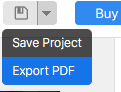
4. Select Upload Project Photos
5. Verify Email Address
6. Once the image upload is complete, you’ll receive an email with a link to
download the PDF.
Please note: rendered PDFs are processed in the order they are submitted. Depending on the current demand, the rendering process can take from two minutes to an hour.
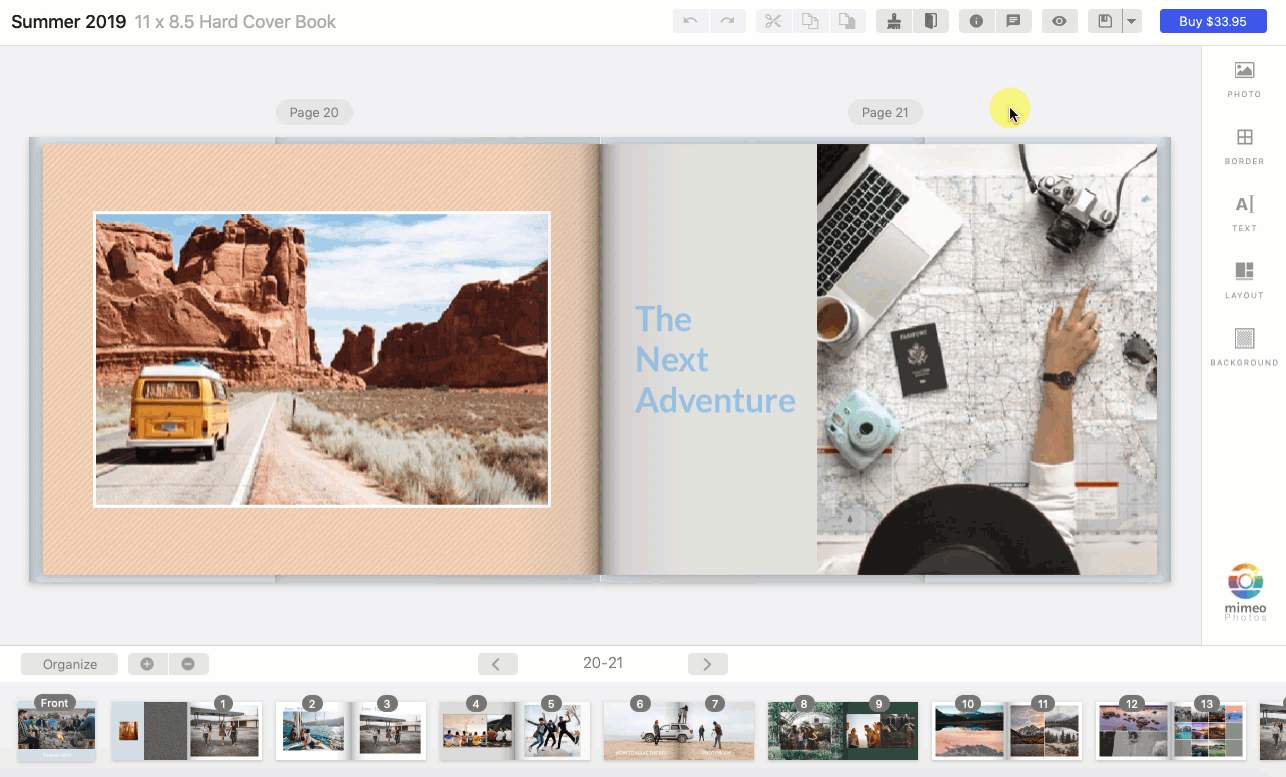
To save the PDF to your computer:
-
Open the email Mimeo Photos - PDF Link
-
To open the PDF file click on the blue link under 'File'
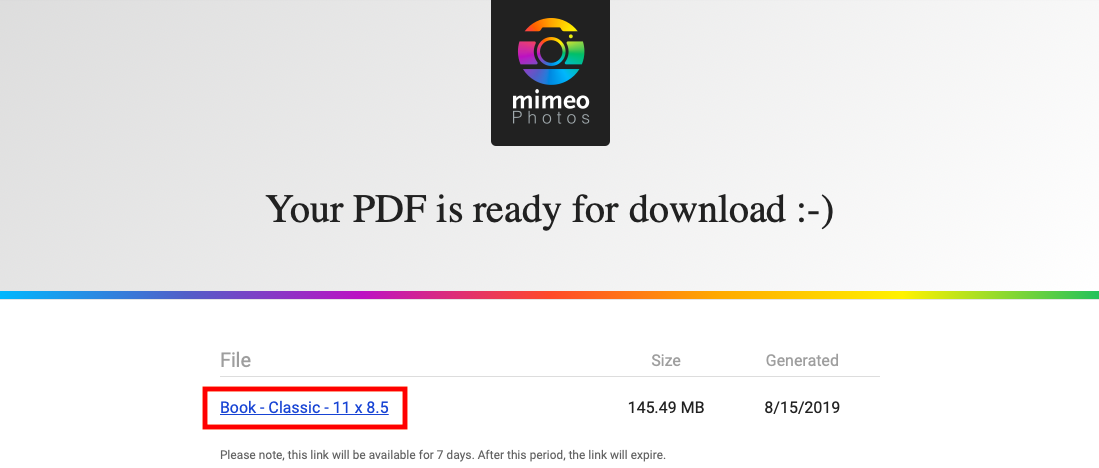
3. A new window will open up containing your project. To save your project click on the Download Button. (If you are using Safari click File and then Export PDF.)
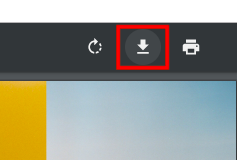
Why would I need a PDF?
Exporting a PDF allows users to share their amazing ideas with friends, family, and even clients.
It is also a beneficial tool for proofing a project, identifying spelling/grammatical mistakes, misaligned photos, or incorrectly cropped photos.