Turning Auto-Size Canvas On and Off Change your Auto-Size Canvas settings when in a project
What does Auto-Size Canvas do?
Simply put, Auto-Size Canvas automatically resizes the project you are working on in the user interface.
There are several editing tools on the right panel:
-
Photo tool
-
Text tool
-
Layout tool
-
Background tool
When these tools are selected, a menu slides from the right panel over the canvas. These menus may obscure the view of your project when Auto-Size Canvas is turned off.
Example of Auto-Size Canvas turned OFF
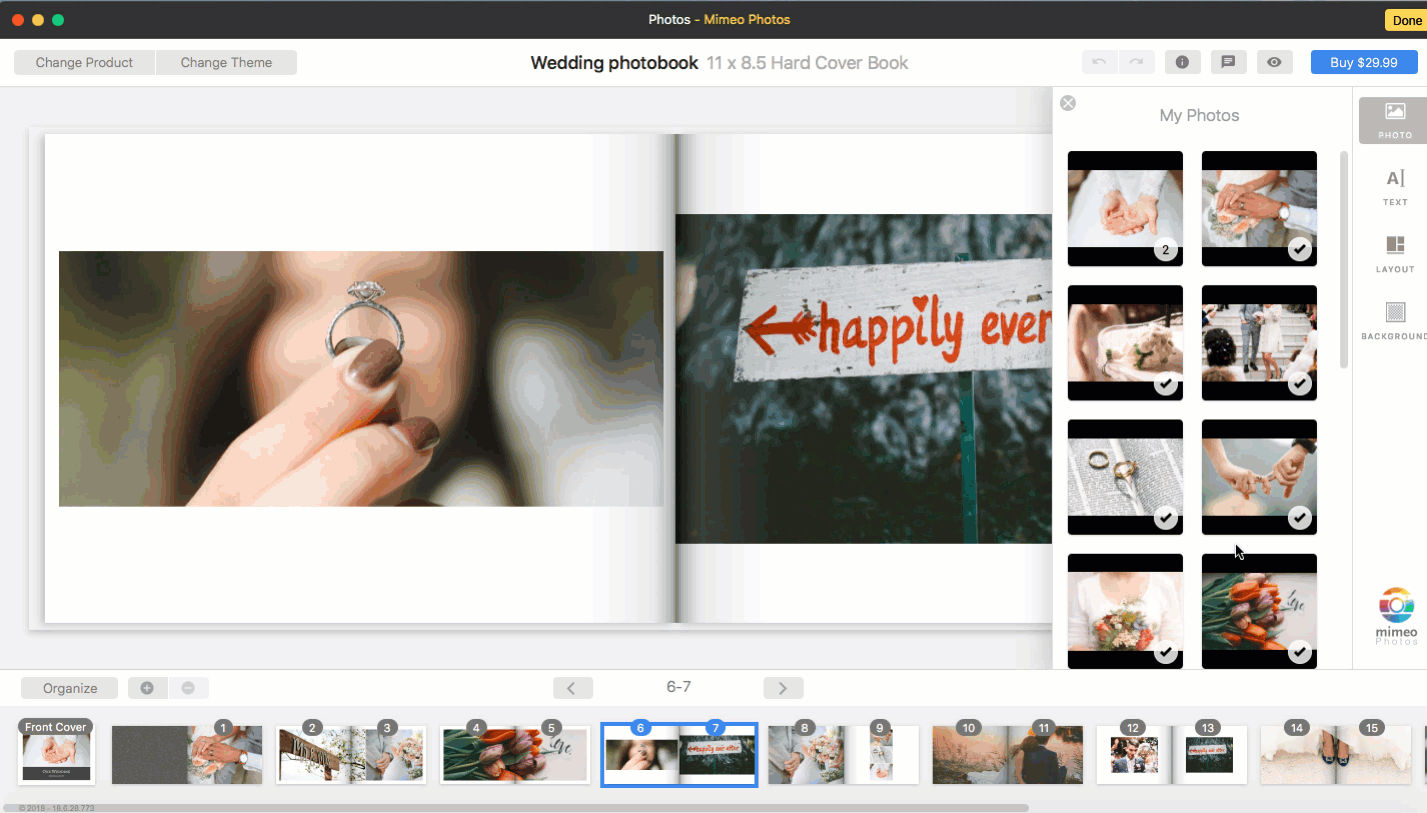
How do I turn on or off Auto-Size Canvas?
To change your Auto-Size Canvas settings at any time, follow the steps below:
-
While in the app, click the Mimeo Photos logo in the lower right hand corner.
-
Your Settings menu is now open.
-
Click either On or Off under Auto-Size Canvas.
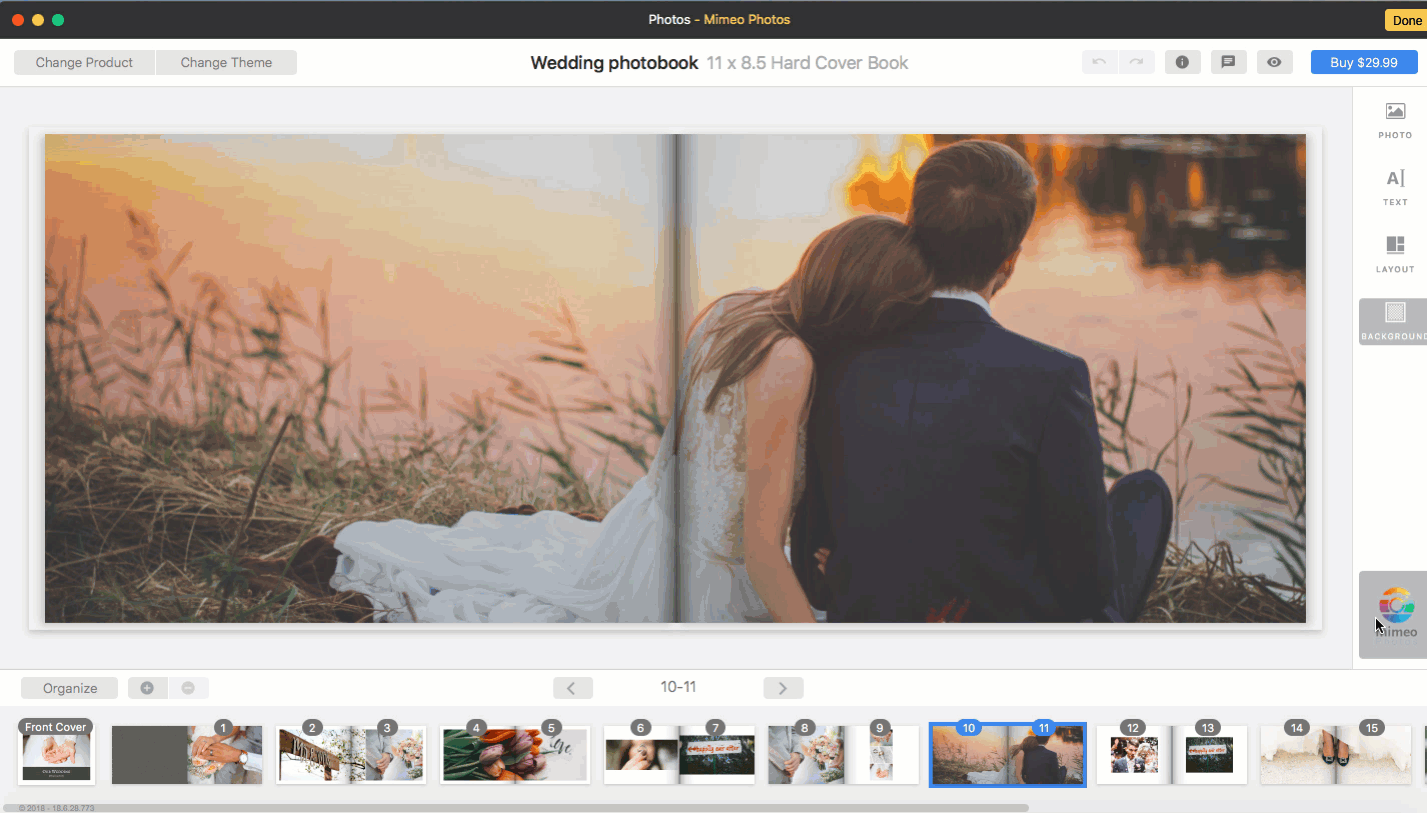 Did this answer your question?
Did this answer your question?